
Size: 653.08 MB
Adobe Indesign Cc – All The Essentials & Beyond
Published 7/2023
MP4 | Video: h264, 1280×720 | Audio: AAC, 44.1 KHz
Language: English | Size: 7.24 GB | Duration: 11h 22m
Create Newsletters, Brochures, Reports, Web Posts. Learn Graphic Design Skills, Typography & Color Theory in InDesign
What you’ll learn
How to create a newsletters, brochures, social media posts and reports from scratch
Create complex infographics
Understand and build long, multi-page documents
Insert pictures and use text flow around images
Resize, crop, rotate and link images
Prepare documents for web, print and social media
Learn graphic design principles, color theory and typography
Use video and interactive buttons in your PDF documents
Learn design principles
Requirements
Adobe InDesign (single subscription or via Creative Cloud Suite subscription)
Mac or PC
No prior knowledge or experience with Illustrator is required
Exercise files are provided
Eagerness to Learn
Description
Learn to Create Eye-Catching Newsletters, Brochures, Reports & Web posts Learning Graphic Design Skills and Color Theory Using Adobe InDesignThis is a step-by-step tutorial course in Adobe InDesign. In this course I take you through all the stages from understanding the interface and creating a document from scratch. This course is comprised of bite-size videos where techniques for creating stunning desktop publishing documents (DTP). We will be using a wide range of tools to help you create professional and eye-catching document. All the projects rely on different techniques, so the InDesign side is not just repeating the same thing each time.We will work with Text Styles, Graphic Creation Tools, Color Swatches, Parent Pages and many, many more tools besides, to enable you to easily create and edit all kinds of documents. You will export your work as PDFs, Jpgs, Pngs as well as using the Publish Online feature.Whether you want to get paid for your InDesign skills, or you’re doing this for fun / self-improvement, this course and the projects will help you build confidence and skills to be able to create your own stunning documents.All the content can be adapted for both print or web.Music from Pixabay Royalty Free Sound: Linsenor’s: olexy-25300778Licensee: JimmiImageAudio File Title: The Beat of NatureAudio File ID: 122841
Overview
Section 1: Getting to Know the Interface and Workspace
Lecture 1 Introduction to the Interface & Workspace
Lecture 2 Tour of Workspace
Lecture 3 Resetting the Workspace
Lecture 4 Zoom Scroll and Tab Shortcuts
Section 2: Creating Documents
Lecture 5 Introduction to Creating Documents
Lecture 6 Create a New Document
Lecture 7 What are Facing Pages?
Lecture 8 Columns & Margins
Lecture 9 What are Bleeds?
Lecture 10 Add Pages
Section 3: Adding Text
Lecture 11 Introduction to Adding Text
Lecture 12 Add Text via Copy & Paste
Lecture 13 Place to Keep Formatting
Lecture 14 Text Flow in a Frame
Lecture 15 Flow between Frames
Lecture 16 Text Threads
Lecture 17 Multiple Columns
Lecture 18 Character & Paragraph Fundamentals
Lecture 19 Missing Fonts
Section 4: Working With Pictures
Lecture 20 Introduction to Working with Pictures
Lecture 21 Place an Image into a Frame and Fit
Lecture 22 Move Photo in the Frame
Lecture 23 Resize with Direct Selection Tool
Lecture 24 Relinking Images with Links Panel
Lecture 25 Embed vs Link and Display Performance
Lecture 26 Text Wrap Around Photos
Section 5: Project: Create a Newsletter
Lecture 27 Introduction to Project: Create a Newsletter
Lecture 28 Create Document and Add Shapes
Lecture 29 Add the Photos
Lecture 30 Add the Body Text
Lecture 31 Create Some Headlines
Lecture 32 Create Red Lines and Save
Lecture 33 Export to PDF
Lecture 34 Dark Variation
Section 6: Graphic Vector Shapes
Lecture 35 Introduction to Graphic Vector Shapes
Lecture 36 Bitmap Pixels vs Vector
Lecture 37 Draw Basic Vector Shapes
Lecture 38 Drawing Lines
Lecture 39 Add Arrow Heads
Lecture 40 Rounding Corners and Converting Shapes
Lecture 41 Paper White & None; Opacity vs Tint
Section 7: Project: Create a Surf Brochure
Lecture 42 Introduction to Create a Brochure
Lecture 43 Create a Document and Add Shapes and Photo
Lecture 44 Sample Color from Photo for Background
Lecture 45 Add Photos Using Multi Shape Trick
Lecture 46 Add Text
Lecture 47 Save As PDF for Print
Section 8: Exploring Color
Lecture 48 Introduction to Exploring Color
Lecture 49 CMYK vs RGB Plus Spot Color
Lecture 50 Swatches
Lecture 51 Creating Custom Colors
Lecture 52 RGB Hex and Spot Colors
Lecture 53 Creating Gradients
Section 9: Project: Social Media Post
Lecture 54 Introduction to Project: Social Media Post
Lecture 55 Create Document and Add Image
Lecture 56 Sample Colors for Shapes
Lecture 57 Add Text, Color & Shadows
Lecture 58 Variation with Full Photo
Lecture 59 Variation with Vertical Text
Lecture 60 Variation with Hidden Text and Export as JPG
Section 10: Save & Export
Lecture 61 Introduction to Save & Export
Lecture 62 Save INDD, INDT & IDML files
Lecture 63 Export for Screen Use
Lecture 64 Export for Print: Printers Marks
Lecture 65 G4 Export for Print: Convert to CMYK
Lecture 66 JPG & PNG Export Differences
Section 11: Text Styles
Lecture 67 Introduction to Text Styles
Lecture 68 Overview of Styles
Lecture 69 Create Paragraph Styles
Lecture 70 Create Character Styles
Lecture 71 Use Style Packs
Section 12: Parent Pages
Lecture 72 Introduction to Parent Pages
Lecture 73 Parent Pages Overview
Lecture 74 Create a Document with a Parent Page
Lecture 75 Add and Delete Pages and Add None Pages
Lecture 76 Add Page Numbers
Section 13: Project: Build a Catalogue
Lecture 77 Introduction to Catalogue Project
Lecture 78 Create the Document
Lecture 79 Make Parent Pages and Add Photos
Lecture 80 Create Outlines for Cover Character
Lecture 81 Change Cover Photo
Lecture 82 Add Page Numbers
Lecture 83 Save and Add Paragraph Styles
Lecture 84 Save and Export
Section 14: Customizing InDesign
Lecture 85 Introduction to Customizing InDesign
Lecture 86 Custom Workspaces
Lecture 87 Custom Shortcuts
Lecture 88 Customize Menu
Lecture 89 Preferences
Section 15: Document Changes
Lecture 90 Introduction to Document Changes
Lecture 91 Resize Document
Lecture 92 Page Tool and Liquid Layout Basics
Lecture 93 Alternative Layouts
Lecture 94 Page Shuffle and Create a Tri-fold Document
Section 16: Next Level Typography
Lecture 95 Introduction to Next Level Typography
Lecture 96 The Character Panel
Lecture 97 Character Panel & Glyphs
Lecture 98 Paragraph Panel Align & Indent Text
Lecture 99 Paragraph Panel – Space Before, Space After, Drop Caps, Border & Shade
Lecture 100 Baseline Grid
Lecture 101 Spell Check – Find & Replace Fonts
Lecture 102 Find & Change
Lecture 103 Vertical Justification & Ignore Wrap
Lecture 104 Column Rules & Balance
Lecture 105 Text on a Path
Lecture 106 Text on an Object
Section 17: Project: Fold-out Brochure
Lecture 107 Introduction to Brochure Project
Lecture 108 Create Document with Fold Out Pages
Lecture 109 Bring in Photos
Lecture 110 Set-up Fold Out Pages
Lecture 111 Color Overlay & Track Type
Lecture 112 Change Color & Create Paragraph Style
Lecture 113 Format Text
Lecture 114 Text Format Again
Lecture 115 Text Wrap
Lecture 116 Create an Override
Lecture 117 Add Text on a Path
Lecture 118 Add Image to Multiple Boxes
Lecture 119 Package & Export
Section 18: Advanced Vector Shapes
Lecture 120 Introduction to Advanced Vector Shapes
Lecture 121 Fill & Stroke Options
Lecture 122 Pathfinder Tool
Lecture 123 Pathfinder Tool Example
Lecture 124 Direct Selection Tool & Beziers
Lecture 125 Direct Selection & Pathfinder to Make Car Shape for Photo
Lecture 126 Place Photo into Multiple Frames with Unite
Lecture 127 Pen Tool & Convert Direction Point Tool
Lecture 128 Create a Fish Text Frame
Lecture 129 Create Curves with the Pen
Lecture 130 More Pen Curve Techniques
Lecture 131 Add & Delete Points
Lecture 132 Add Points to a Text Frame
Lecture 133 Pencil – Smooth & Erase
Lecture 134 Add to Selected Line
Lecture 135 Scissors Tool
Section 19: Project: Creating Icons
Lecture 136 Introduction to Creating Icons Project
Lecture 137 Create Body & Head
Lecture 138 Make the Phone
Lecture 139 Add Stroke to the Phone
Lecture 140 Create a 3D Look Box
Section 20: Blends, Effects & Align
Lecture 141 Introduction to Blends, Effects & Align
Lecture 142 Effects
Lecture 143 Gradient Feather
Lecture 144 Blending Modes
Lecture 145 Align & Distribute
Lecture 146 Align to Key Object
Section 21: Project: Create an Infographic
Lecture 147 Introduction to Infographic Project
Lecture 148 Create Swatch Colors
Lecture 149 Create Rectangles and Scale to Middle
Lecture 150 Make Different Length Arrows
Lecture 151 Draw Middle with Pen
Lecture 152 Adjust with Direct Selection Tool
Lecture 153 Paste in Icons and Recolor
Lecture 154 Add Background & Numbers
Lecture 155 Use an Object Style Shadow
Lecture 156 Add Text & Drone Logo
Section 22: Export, Publish and Booklet Printing
Lecture 157 Introduction Export, Publish and Booklet Printing
Lecture 158 Preflight & Package
Lecture 159 Publish Online
Lecture 160 Booklet Printing
Section 23: Nested & Object Styles
Lecture 161 Introduction to Nested & Object Styles
Lecture 162 Nested Paragraph Styles
Lecture 163 Bullet Points
Lecture 164 Color Your Bullets
Lecture 165 Number Points
Lecture 166 Object Styles
Lecture 167 Paragraph & Column Rules
Lecture 168 Anchored Objects
Section 24: TOC, Index Sections & Layers
Lecture 169 Introduction to TOC Index Sections & Layers
Lecture 170 Column & Page Breaks
Lecture 171 Table of Contents
Lecture 172 Add Styles to TOC
Lecture 173 Numbering & Sections
Lecture 174 Add an Index
Lecture 175 Story Editor
Lecture 176 Understanding the Layers
Lecture 177 Creating Your Own Layers
Lecture 178 Layers & Parent Pages
Section 25: Tables
Lecture 179 Introduction to Tables
Lecture 180 Create a Simple Table
Lecture 181 Header & Footer Rows
Lecture 182 Centre Text, Color Cells & Type
Lecture 183 Add & Delete Cells, and Merge
Lecture 184 Alternating Color
Lecture 185 Custom Fill & Stroke
Lecture 186 Import Excel Spreadsheet
Lecture 187 Add Images into Cells
Section 26: Project: Café Menu
Lecture 188 Introduction to Café Menu Project
Lecture 189 Create Grey Background
Lecture 190 Add Photos
Lecture 191 Add Branding
Lecture 192 Add Text & Glyphs
Lecture 193 Create a Table
Lecture 194 Put Text into Table
Lecture 195 Format Cells
Lecture 196 Imbed Photos and Export with Preset
Section 27: Interactivity
Lecture 197 Introduction to Interactivity
Lecture 198 Hyperlinking
Lecture 199 Buttons & Invisible Objects
Lecture 200 Navigation Buttons
Lecture 201 Add Video to Document
Section 28: Project: Interactive Gallery Feedback Form
Lecture 202 Introduction to Interactive Gallery Feedback Form Project
Lecture 203 Setup Parent Pages
Lecture 204 Place Images and Change Layer Order
Lecture 205 Understand the Q&A Setup
Lecture 206 Setup Buttons
Lecture 207 Test and Restart Buttons
Lecture 208 Roll Over State
Lecture 209 Add Video
Section 29: Thank you!
Lecture 210 Well done and Thank You
Anyone who wants to learn how to use InDesign,Anyone who wants to learn how to create newsletters, banners, brochures, posters, multi-page documents, social media posts,Anyone who plans to enter graphic design,Those within marketing who wish to be able to create their own marketing materials
Download from RapidGator
https://rapidgator.net/file/408b4d5febc76b3c07d2e189ff16d822/Adobe_Indesign_2023_V18.5.4.138.rar
Download from DDownload
https://ddownload.com/jhnso3vuxk9s/Adobe_Indesign_2023_V18.5.4.138.rar
![Deadzone (2024) [1080p] [WEBRip] [YTS Mx] Deadzone (2024) [1080p] [WEBRip] [YTS Mx]](https://t86.pixhost.to/thumbs/507/563332454_ans536redp4p.jpg)
![Boxed In 2 (2023) [720p] [WEBRip] [YTS Mx] Boxed In 2 (2023) [720p] [WEBRip] [YTS Mx]](https://t86.pixhost.to/thumbs/508/563337425_1jw24momi2gv.jpg)
![Boxed In 2 (2023) [1080p] [WEBRip] [YTS Mx] Boxed In 2 (2023) [1080p] [WEBRip] [YTS Mx]](https://t86.pixhost.to/thumbs/509/563347540_108allmv9dhc.jpg)


